How to Make a Your Laptop Wi-Fi Router ( Without any software)

Everybody's got a wireless network at home, but
if you've ever wanted to get your iPod touch, iPhone, or other wireless device
connected, but all you've got is a wired network at work, school, or elsewhere.This article will help you convert your
Windows XP and Vista based laptop in a Wireless HotSpot(Without any software).
Note:- Before we begin, you should make sure that you've got a
laptop or desktop with a wireless card
that isn't currently connected—if your laptop is connected to the wired
network, your wireless card should be free, and we can use it to allow access
to the internet.
Now Following Step To Create For
Make a Your Laptop Hotspot (Wi-Fi)
Step 1:- Open Network and Sharing Center in Laptop.
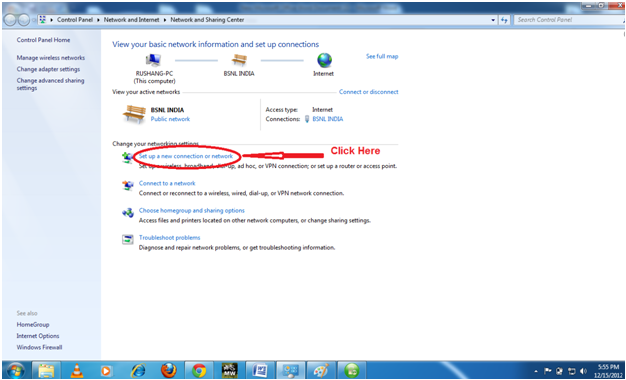
Step 2:- Click On Set a New Connection or Network.
Step 3:- Click Set up a wireless ad hoc…. Then Click Next..
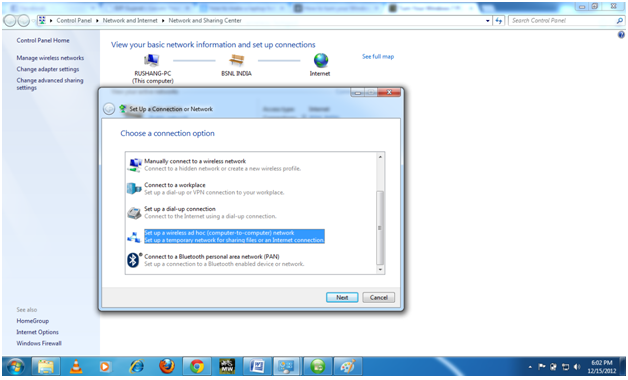
Step 4:- Click on Next..
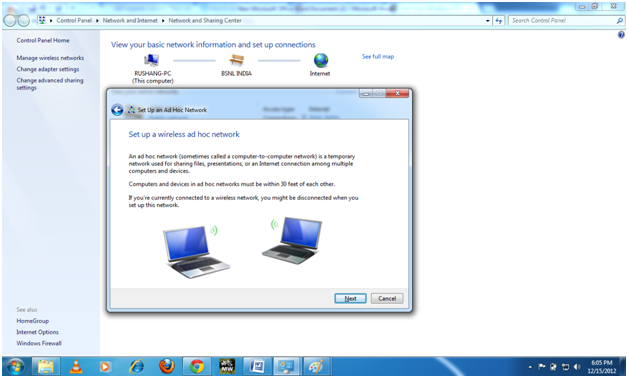
Step 5:- Here you Can See That
Three Option.
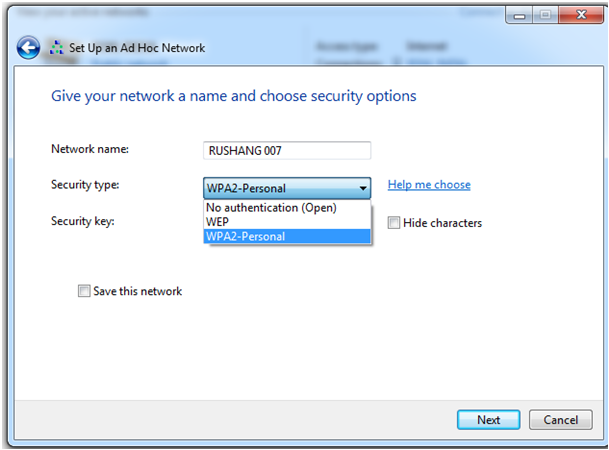
- Network Name: You can write an any Wi-Fi Name.Here I’m add RUSHANG 007 .
- Security type:- There are three types Click Drop down button.
WEP:-
Means
you can add simple Name or Set as a Password.
No
authentication (open):- Means You cannot
set Wi-Fi password any can use your
Connection.
Here
I’m My Set a option.
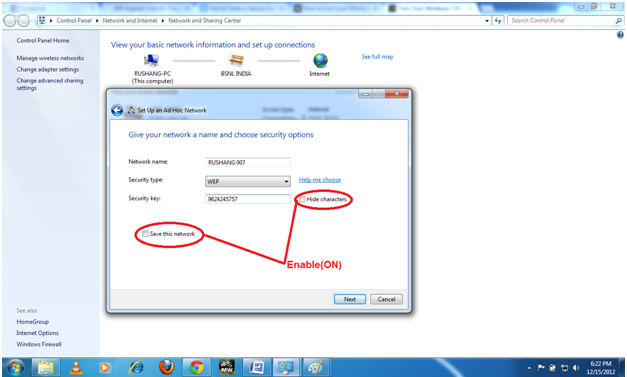
Here I’m Use WEP
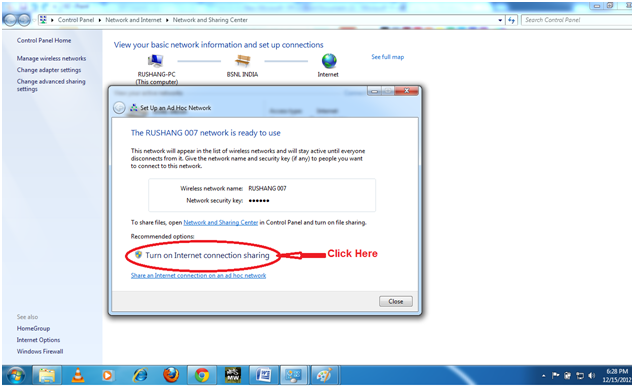
3. Security Key:- I’m
use WEP So I’m use My Key or Password Is 9624245757 begin_of_the_skype_highlighting 9624245757 end_of_the_skype_highlighting
Step 6:-
Click
Next..
Step 7:- Don’t Forget Click on Turn on
Internet Connection Sharing. And click
Close..
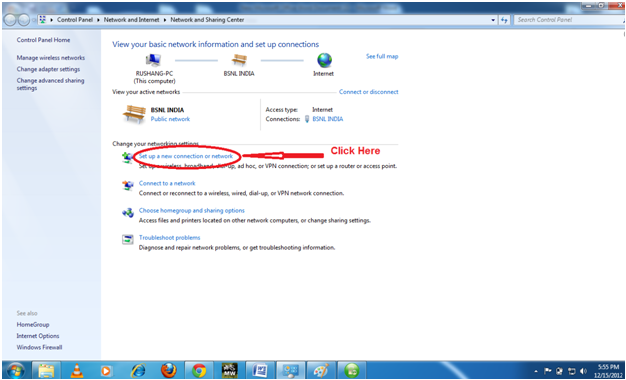
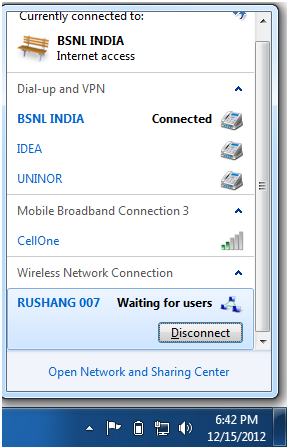


 00:22
00:22
 Anonymous
Anonymous
0 comments:
Post a Comment